Cleaning all Process Navigator entries from the registry
Introduction
This procedure involves direct editing of the Registry, so should be performed with caution, and if you have:
- Been directed to it by Triaster Support.
- Been directed to it by a different help article.
- Installed a future release of Process Navigator and then reverted to your previous release, then found that the Visio "Process Navigator" menu is not showing.
Procedure
- Un-install Process Navigator.
- Press Start > Run or press Start and click into the "Search programs and files" box.
- Type "regedit" and press ENTER.
- Press Home on your keyboard or scroll up to the top of the registry and select "Computer".
- Press Ctrl+F.
- Type "triaster.processnavigator" and press ENTER.
- You may find a key like this:
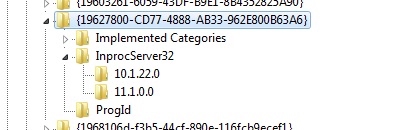
You may have different version-related sub-keys under the 'InprocServer32' key. The sub-key names you find here should equate to the versions of Process Navigator that have been installed in the past on this machine.
- Delete the GUID key that is at the top of the stack, in this case "{19627800-CD77-4888-AB33-962E800B63A6}".
- Press F3 to continue searching.
- Repeat steps 8 and 9 until there are no more "Triaster.ProcessNavigator"-related GUID keys within the folder HKEY_CLASSES_ROOT\CLSID.
- Re-install Process Navigator.
- Contact Triaster Support should problems persist.